This article shows how to create three DropDownList to display countries, states and cities. When you select a country then its automatically shows the states name of that country in next DropDownList. Then when you select a state, the cities DropDownList will fetch the related cities for that state.
Creating table for country, state and city.
Country Table
Create Table Country
(
CountryId Int Primary Key,
County Varchar(30)
)
Countrystate Table
Create Table countryState
(
StateId Int Primary Key,
CountryId Int Foreign Key References Country(CountryId),
State Varchar(30)
)
StateCity Table
Create Table stateCity
(
CityId Int,
StateId Int Foreign Key References countryState(StateId),
City Varchar(30)
)
Now insert values in the table.
Insert Into Country Values(101,'India')
Insert Into Country Values(102,'USA')
Insert Into Country Values(103,'Pakistan')
Insert Into countryState Values(1001,101,'U.P')
Insert Into countryState Values(1002,101,'Kerala')
Insert Into countryState Values(1003,101,'Kasmir')
Insert Into countryState Values(2001,102,'Colorado')
Insert Into countryState Values(2002,102,'Delaware')
Insert Into countryState Values(2003,102,'Georgia')
Insert Into countryState Values(3001,103,'Punjap')
Insert Into countryState Values(3002,103,'Baluchistan')
Insert Into countryState Values(3003,103,'Sind')
Insert Into stateCity Values(11,1001,'Kanpur')
Insert Into stateCity Values(12,1001,'Dg')
Insert Into stateCity Values(21,1002,'Pal')
Insert Into stateCity Values(22,1002,'Tri')
Insert Into stateCity Values(31,1003,'Jammu')
Insert Into stateCity Values(32,1003,'Manali')
Insert Into stateCity Values(41,2001,'Alabama')
Insert Into stateCity Values(42,2001,'Arizona')
Insert Into stateCity Values(51,2002,'Bellefonte')
Insert Into stateCity Values(52,2002,'Felton')
Insert Into stateCity Values(61,2003,'Rustavi')
Insert Into stateCity Values(62,2003,'Kobulati')
Insert Into stateCity Values(71,3001,'Lahore')
Insert Into stateCity Values(72,3001,'Faisalabad')
Insert Into stateCity Values(81,3002,'Quetta')
Insert Into stateCity Values(82,3002,'Nasirabad')
Insert Into stateCity Values(91,3003,'Krachi')
Insert Into stateCity Values(92,3003,'Mirpur khas')
Now select it.
select * from Country;
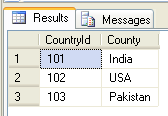
Countrytable
select * from countryState;
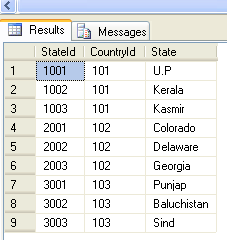
Statetable
select * from stateCity;
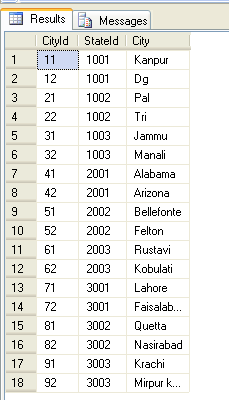
Citytable
Now drag and drop three DropDownList to display countries, states and cities and three update panel control on the page.
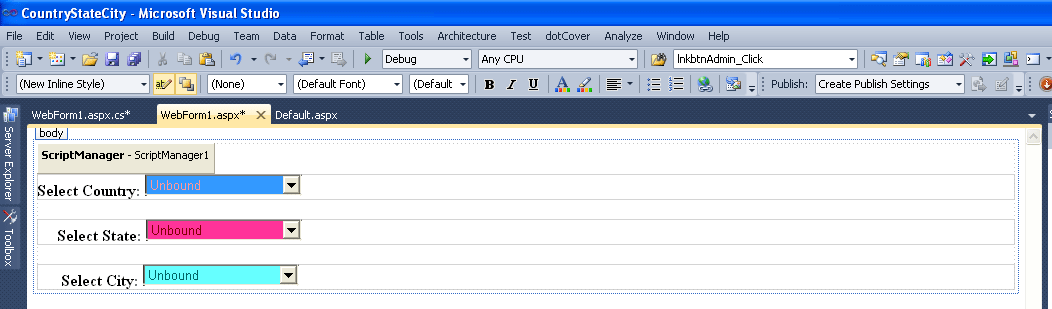
Figure1
.aspx code
<head runat="server"> <title></title> </head> <body> <form id="form1" runat="server"> <asp:ScriptManager ID="ScriptManager1" runat="server"> </asp:ScriptManager> <div> <asp:UpdatePanel ID="countrypanel" runat="server"> <ContentTemplate > <span class="style1"><strong>Select Country:</strong></span> <asp:DropDownList ID="ddlcountry" AutoPostBack ="true" AppendDataBoundItems ="true" runat="server" Height="20px" Width="156px" onselectedindexchanged="ddlcountry_SelectedIndexChanged" BackColor="#3399FF" ForeColor="#FF9999"> </asp:DropDownList> </ContentTemplate> <Triggers> <asp:AsyncPostBackTrigger ControlID ="ddlcountry" /> </Triggers> </asp:UpdatePanel> <br /> <asp:UpdatePanel ID="statepanel" runat="server"> <ContentTemplate > <span class="style1"><strong> Select State:</strong></span> <asp:DropDownList ID="ddlstate" AutoPostBack ="true" AppendDataBoundItems ="true" runat="server" Height="20px" Width="155px" onselectedindexchanged="ddlstate_SelectedIndexChanged" BackColor="#FF3399" ForeColor="Maroon"> </asp:DropDownList> </ContentTemplate> <Triggers > <asp:AsyncPostBackTrigger ControlID ="ddlstate" /> </Triggers> </asp:UpdatePanel> <br /> <asp:UpdatePanel ID="citypanel" runat="server"> <ContentTemplate > <span class="style1"><strong> Select City:</strong></span> <asp:DropDownList ID="ddlcity" AutoPostBack ="true" AppendDataBoundItems ="true" runat="server" Height="20px" Width="155px" BackColor="#66FFFF" ForeColor="#006666"> </asp:DropDownList> </ContentTemplate> <Triggers > <asp:AsyncPostBackTrigger ControlID ="ddlcity" /> </Triggers> </asp:UpdatePanel> </div> </form> </body> </html> |
.VB code
using System; using System.Collections.Generic; using System.Linq; using System.Web; using System.Web.UI; using System.Web.UI.WebControls; using System.Data.SqlClient; namespace CountryStateCity { public partial class WebForm1 : System.Web.UI.Page { private SqlConnection conn = new SqlConnection("Data source=.; uid=sa; pwd=Password$2; database=CountryStateCity"); public void Bind_ddlCountry() { conn.Open(); SqlCommand cmd =new SqlCommand("select County,CountryId from Country", conn); SqlDataReader dr = cmd.ExecuteReader(); ddlcountry.DataSource = dr; ddlcountry.Items.Clear(); ddlcountry.Items.Add("--Please Select country--"); ddlcountry.DataTextField = "County"; ddlcountry.DataValueField = "CountryId"; ddlcountry.DataBind(); conn.Close(); } public void Bind_ddlState() { conn.Open(); SqlCommand cmd =new SqlCommand("select State,StateID from countryState where CountryId='" + ddlcountry.SelectedValue +"'", conn); SqlDataReader dr = cmd.ExecuteReader(); ddlstate.DataSource = dr; ddlstate.Items.Clear(); ddlstate.Items.Add("--Please Select state--"); ddlstate.DataTextField = "State"; ddlstate.DataValueField = "StateID"; ddlstate.DataBind(); conn.Close(); } public void Bind_ddlCity() { conn.Open(); SqlCommand cmd =new SqlCommand("select * from stateCity where StateId ='" + ddlstate.SelectedValue +"'", conn); SqlDataReader dr = cmd.ExecuteReader(); ddlcity.DataSource = dr; ddlcity.Items.Clear(); ddlcity.Items.Add("--Please Select city--"); ddlcity.DataTextField = "City"; ddlcity.DataValueField = "CityID"; ddlcity.DataBind(); conn.Close(); } protected void Page_Load(object sender, EventArgs e) { if (!IsPostBack) { Bind_ddlCountry(); } } protected void ddlcountry_SelectedIndexChanged(object sender, EventArgs e) { Bind_ddlState(); } protected void ddlstate_SelectedIndexChanged(object sender, EventArgs e) { Bind_ddlCity(); } } } |
Now run the application and test it.
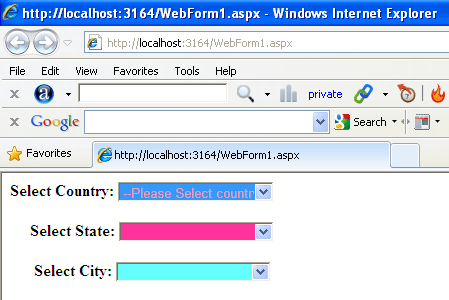
Figure2
Now select a country, then its automatically shows the states name of that country in next DropDownList. For example we select USA.
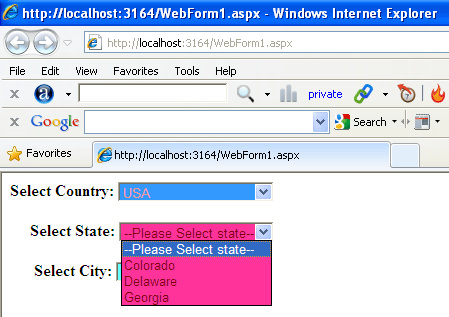
Figure3
Now select a State, then its automatically shows the cities name of that state in next DropDownList. For example we select Punjab.
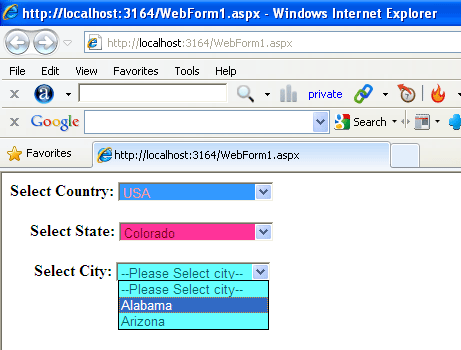
Figure4
This is all about Cascading Dropdownlist in ASP.Net
This is all about Cascading Dropdownlist in ASP.Net
No comments:
Post a Comment